Apple’s big iPhone update moved the Safari search bar, here’s how to change it back
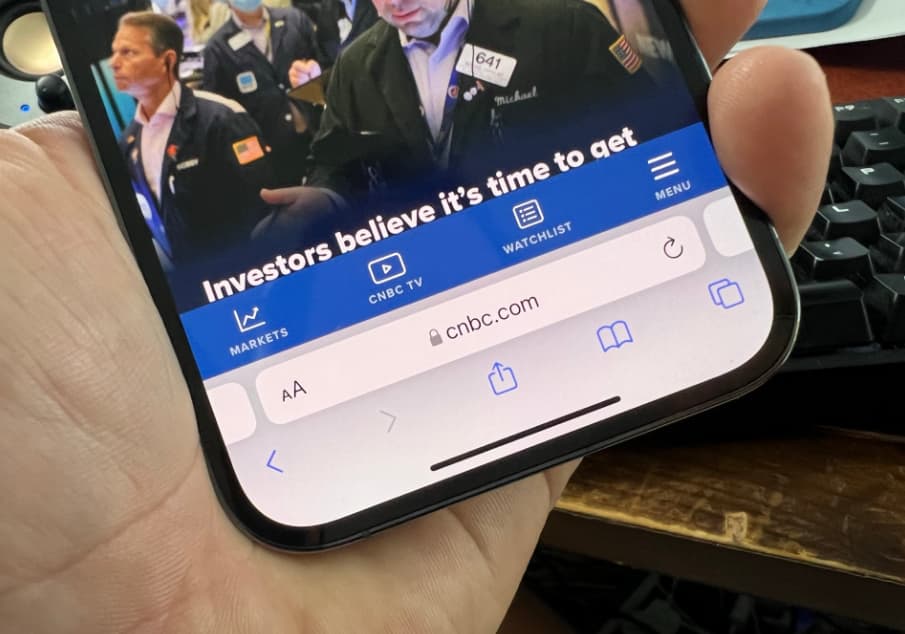
The Safari address bar is on the bottom of the screen in iOS 15.
Todd Haselton | CNBC
Apple released iOS 15 this week, which includes lots of new features. But one of the biggest changes is moves the Safari address bar to the bottom of the page, which some people don’t like.
The change was one of the software’s most controversial features when Apple announced the Safari redesign in June. It turns out a lot of people prefer the address bar where it was, up top, instead of at the bottom of the display.
I’ll show you how to change it back.
How to change the Safari user interface back in iOS 15.
Screenshot
How to move the Safari address bar from the bottom of the screen to the top
There are two different ways to revert Safari back to the way it used to look. The first one is the easiest, but the second way lets you go back and forth in case you ever decide you want the address bar on the bottom again.
Reminder: this only applies if you’ve already installed the iOS 15 update that rolled out on Tuesday.
While browsing
- While browsing a website, click on the icon with the two A’s next to the website’s URL.
- You’ll see a Settings menu for Safari.
- Tap the option to “Show Top Address Bar.”
Through the Settings app
- Open Settings on your iPhone with iOS 15. It’s the app icon with gears.
- Scroll down until you find Safari and tap on it.
- Scroll down again until you see the “Tabs” section.
- Tap “Single Tab” if you prefer the old style with the address bar at the top. Pick “Tab Bar” if you ever want to go back to the new style.
That’s it!